How to create a simple text logo
Reading this post on Before&After reminded me of something that’s been bugging me lately: bad logos.

No! Bad logo!
Look at number 5. Now look away quickly, then look again. Yep.
Chalk it up to my typographic tendencies, but I’ve noticed that many solopreneurs and small business owners take one of two paths:
Scenario 1: They get excited about their products and/or services and try to fit information about everything they can do into their logo, usually in the form of ugly clip art. While not a crime, it comes across like a little kid flailing around shouting “lookwhatIcando!”–definitely not very professional.
Scenario 2: They ignore it all together, in hopes that no one will notice. Er, sorry dear. People notice.
Because I’m such a nice, helpful person (ha!) and I love seeing go-getter types succeed (really), I’d like to share some tips for creating a simple text logo.
How to create a simple text logo
This approach works quite well if you’re a small or independent business owner without the design skills to create something elaborate, or the money to hire a pro designer (you can do that later, when you’re raking in the big bucks). For now, you just need something clean and professional.
1. Find a few appropriate fonts
I love dafont.com for free fonts, and MyFonts and FontShop have great inexpensive ones. PLEASE, I beg you, don’t go all Avatar and use an inappropriate or overused typeface like Papyrus or Comic Sans (yes, I know the Avatar titles were a custom job, but IT LOOKS LIKE PAPYRUS. Which is even worse). I will talk about you.
Put a little effort into your brand and find a good typeface.
2. Install the fonts
Download and install the font so it’s available on your computer. It’s a bit different for each operating system, but it basically involves downloading the .ttf or .otf file to your computer, then exporting it to your Fonts folder. Most type foundries and font repositories will include instructions for doing this on their site.
3. Test your options
Try a few options and see which font works best. I like FontPicker, which automatically detects the fonts installed on your system and provides a preview of your custom text in each style. Narrow it down to two or three of your favorites.
4. Make it vector
If at all possible, use a vector illustration program to create the logo. Adobe Illustrator is pretty much the standard, and you can sign up for a 30-day free trial if you don’t want to buy the whole shebang. I also like the open source (free!) Inkscape.
5. Get creative!
Now let’s get creative: Open your graphics program, and choose the type tool. Working in shades of gray or black, type the name of your business in your chosen fonts. You can stop there, or make some adjustments to add interest.
- Adjusting the space between the letters. The closer together they are, the more it begins to look like a cohesive form. Overlapping letters adds interest (see: NARS), while increasing the spacing adds a sense of lightness.
- Using all upper- or all lowercase letters. This creates a more cohesive form because there’s less deviation between letter heights.
- Changing the angle of the words or one of the letters. Going up diagonally from left to right implies a dynamic organization!
- Making one of the words a different font or weight. Use a serif with a non-serif, a heavy slab with a light, something plain with a script. If that seems daunting, use different weights of the same font or even a different color.
- Removing the fill and using just an outline
- Merging letters with similar forms, or removing crossbars.
- Adding punctuation. A period or exclamation point could add a little something.
- Adding a stroke (outline), line or border around the logo form.
- Filling the bowls (open spaces) in the letters.
- Enclosing the text in a shape.
6. Add color
Notice how we haven’t really talked color ’til now? Work with colors once you’re satisfied with the letterforms. While color is important, your logo has to look good in black and white, and preferably in reverse type as well.
Pick colors you like or a few that represent your business (for instance, a landscaper might use use shades of green to represent plant life). I like to use Color Scheme Designer to test and choose colors–you might also try adding a gradient or mixing several colors at this stage. Get a few opinions and pick your favorite combination.
7. Save it!
Save your logo in its native file format (whichever program you used to create it), as a PNG for web while maintaining transparency, as a JPEG for images, as a TIFF for crisp print letterhead and business cards, and as a EPS or PDF for large-scale projects like signs and banners.
Et voila! Now you have a professional-looking logo that reinforces your expertise as a successful business professional. I’ll tell Papyrus you said thanks, but no thanks.

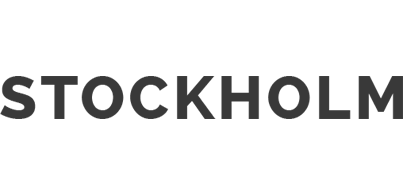
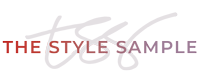



Pingback:Tweets that mention How to create a simple text logo | The Style Sample -- Topsy.com
May 19, 2010 at 8:53 amFajr | Stylish Thought
May 19, 2010 at 8:54 amThis couldn’t have come at a better time. I love how you say you can hire a designer later cause that always hangs me up (feeling like I need a “professional” or it won’t be right). Very informative post T!
tamia
May 19, 2010 at 3:12 pmThere’s only so much you can afford when you’re bootstrapping, no? I think if you keep it simple it will look good enough to get you through until you can pay a pro to do it.
Alicia
May 19, 2010 at 4:01 pmTamia, you are too, too right about this. Making a logo isn’t insanely difficult, but effort should be put in to making it look professional. Great tutorial.
tamia
May 21, 2010 at 2:38 pmLike anything else, it just doesn’t work when you try too hard.
DailyDivaDish
May 19, 2010 at 5:36 pmGreat tutorial. And the examples you showed at the top made me giggle. Thank you!
XO Piper
Pretty Shiny Sparkly
May 19, 2010 at 7:35 pmPlease tell me I saw these right:
1. child abuse
2. (sex)
3. back door
4. mouse = pen*s?
5. breasts
I win? Actually, I giggled more than anything. Thanks for highlighting NARS – I have been in love with their simple yet recognizable logo for so long!
tamia
May 21, 2010 at 2:37 pmHaha, yes you win! Ding ding ding!
Donna
May 21, 2010 at 8:44 amThis could not have come at a better time… Thank you for being so selfless and providing such useful information…. I really needed this info for a hair and skin product line that I am working on!!
Alterations Needed
October 18, 2010 at 2:07 amLOL @ the logos at the top. I’m glad PSS summed them up b/c I didn’t see #5 until I read her comment.
This is awesome! I’ve been stumbling around with this kind of thing since I started blogging but the resources you added here might prod me into a logo re-design. Thanks!
Jim Juris
July 7, 2011 at 9:07 pmTerrific information for someone like me who can’t do graphic design.
flyTie
April 15, 2015 at 2:23 amThank you! I literally did a search for “how to create a simple text logo” and am thankful to have come across your site/article. Although I’ve had an online operation for nearly ten years now, I’ve never really had a logo. I have had a couple certain ways of typing my brand name, though. Lately I’ve been wanting to freshen it up but still am not interested in more than a text logo. It’s not just that your post gave great info on how to go about creating such a logo, it also makes me feel even more secure in my idea of continuing to only use text.
flyTie
Sonja
September 30, 2015 at 3:11 amThank you for the awesome tips! I think that a text logo can be very stylish, and won’t go out of fashion. Created mine in Illustrator, and I am loving it.